Completing the authorization of the YT channel allows you to upload directly to YouTube after exporting a video on Spot, saving the time of downloading to your local device and then uploading.
Use brand account to manage permissions: You can use 'Manager', 'Owner', or 'Primary Owner' accounts to bind the channel.
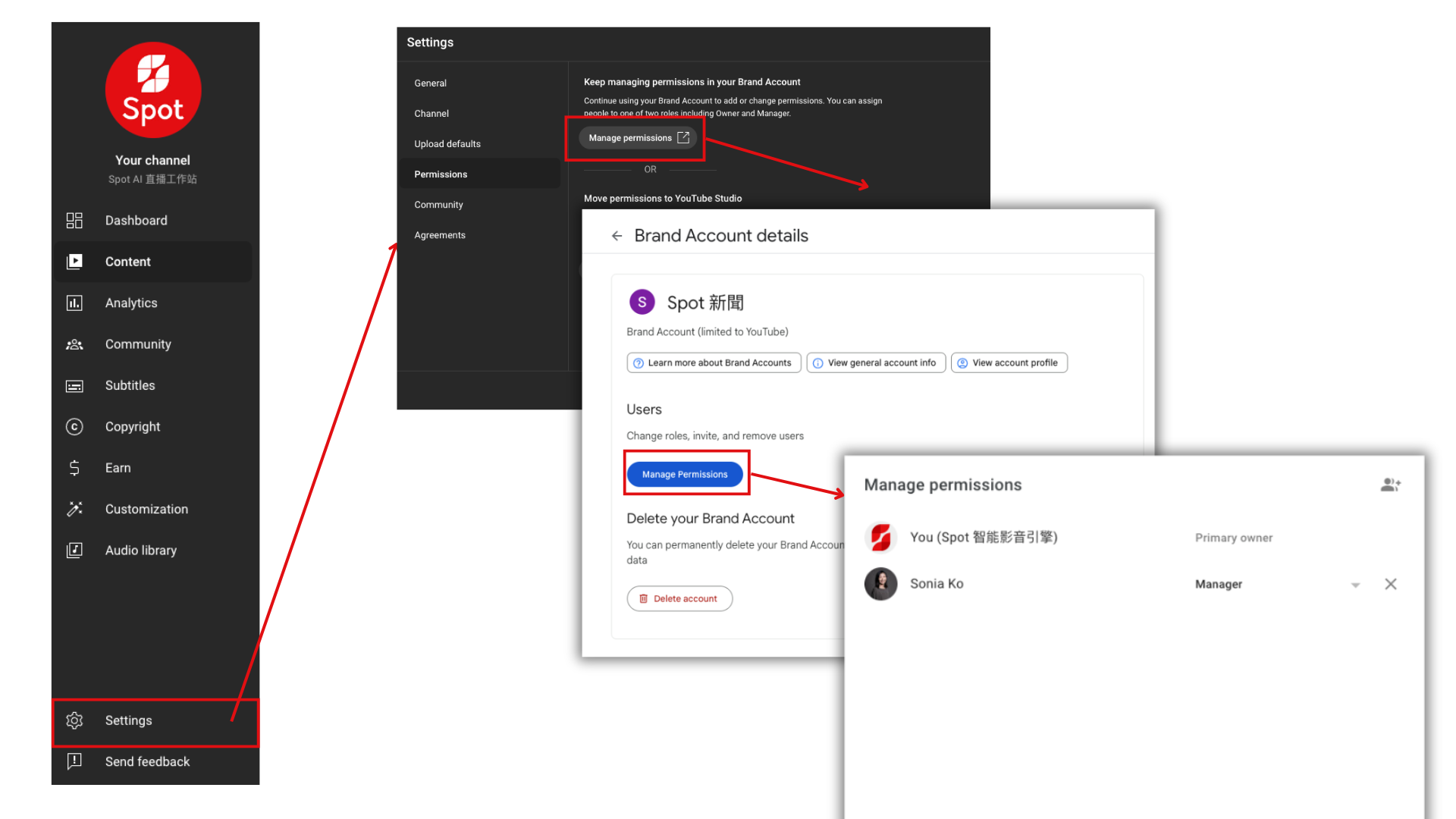
Use YouTube Studio to manage permissions: Only 'Owner' accounts can bind the channel.

Log in using any Spot account (can be different from the account with YT channel permissions) and go to 'Video Management'
If you need to rebind the account, just click 'Revoke Authorization', it will not affect the binding of other accounts
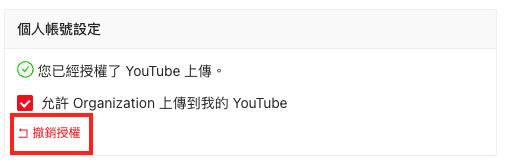
Click 'Sign in with YouTube'
Log in and authorize the Google account
Use brand account management permissions: Please select an account with 'Manager', 'Owner', or 'Primary Owner' permissions (can be different from or the same as the Spot gmail account)
Use Studio management permissions: Please select an account with 'Owner' permissions (can be different from or the same as the Spot gmail account)
Select the channel to bind (if there is only one channel under the account, no need to select specifically)
Authorize Spot
Check 'Allow Organization to Upload to My YouTube': Authorize this account for the organization to use as a YT upload channel
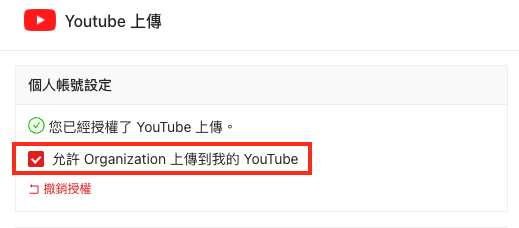
Set as Default Channel
The display name of the default channel is the name of the Spot account being linked
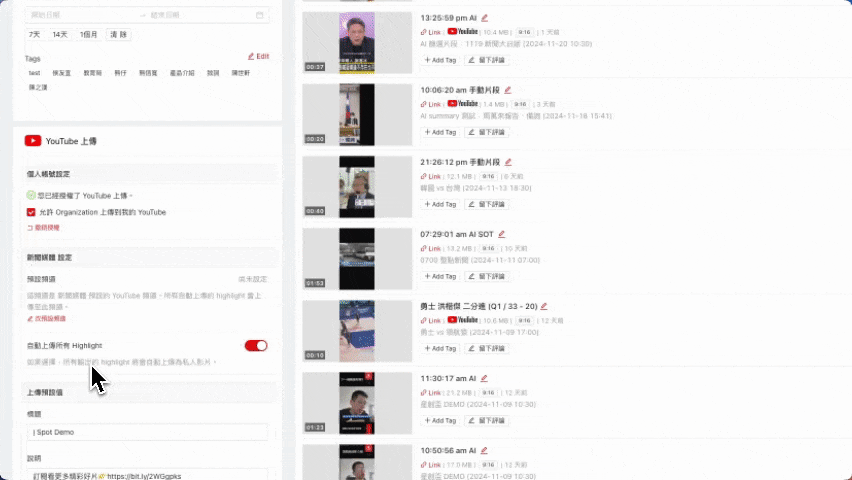
Path: Video Management > YouTube Upload Section
The values set here will be automatically applied when choosing to upload to YouTube
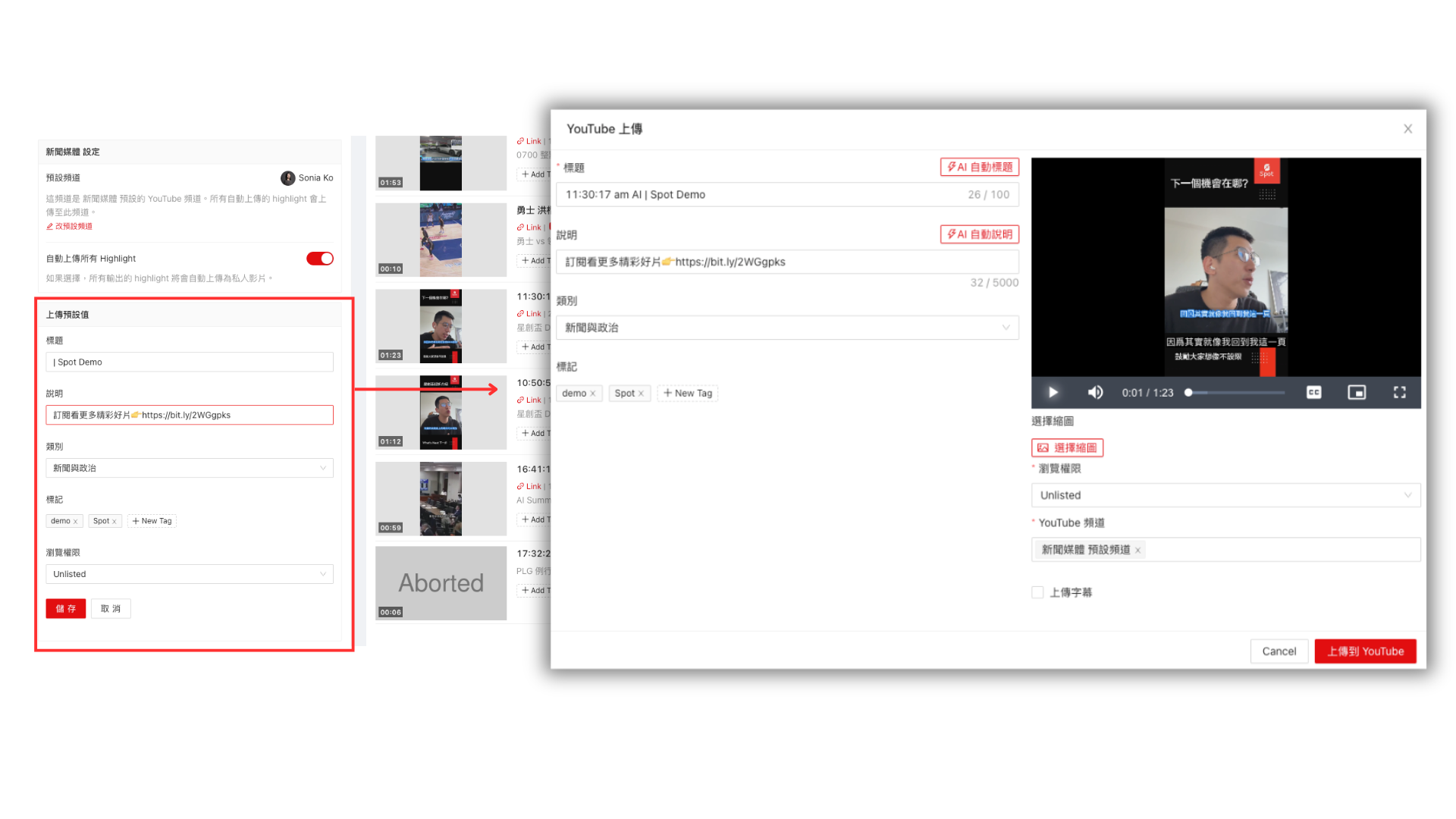
Select '(org name) default channel'

If the upload is successful, a URL will be displayed, and you can click the URL to confirm the video upload channel.
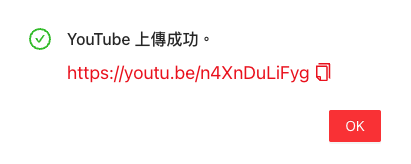
You can also go to the backend 'Content', you may need to refresh to display properly.
A Spot account can only be linked to one YT account and channel, so if you need to authorize two channels, you need two different Spot accounts and two different accounts with YT channel permissions.
Channel authorization permissions also need to refer to:
Use brand account management permissions: Please select an account with 'Manager', 'Owner', 'Primary Owner' permissions (can be different from or the same as the Spot gmail account).
Use YouTube Studio management permissions: Please select an account with 'Owner' permissions (can be different from or the same as the Spot gmail account).
Example:
Sonia Ko (Spot account activated) -> Bind to 'Spot News' (using Sonia Ko's Google account, which is the 'manager' of the 'brand account management permissions')
DemoDemo (Spot account activated) -> Bind to 'Spot AI' (using Spot AI's Google account, which is the 'owner' of the 'video studio management permissions')
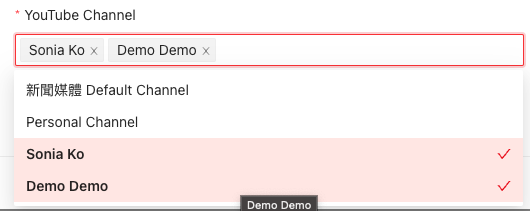
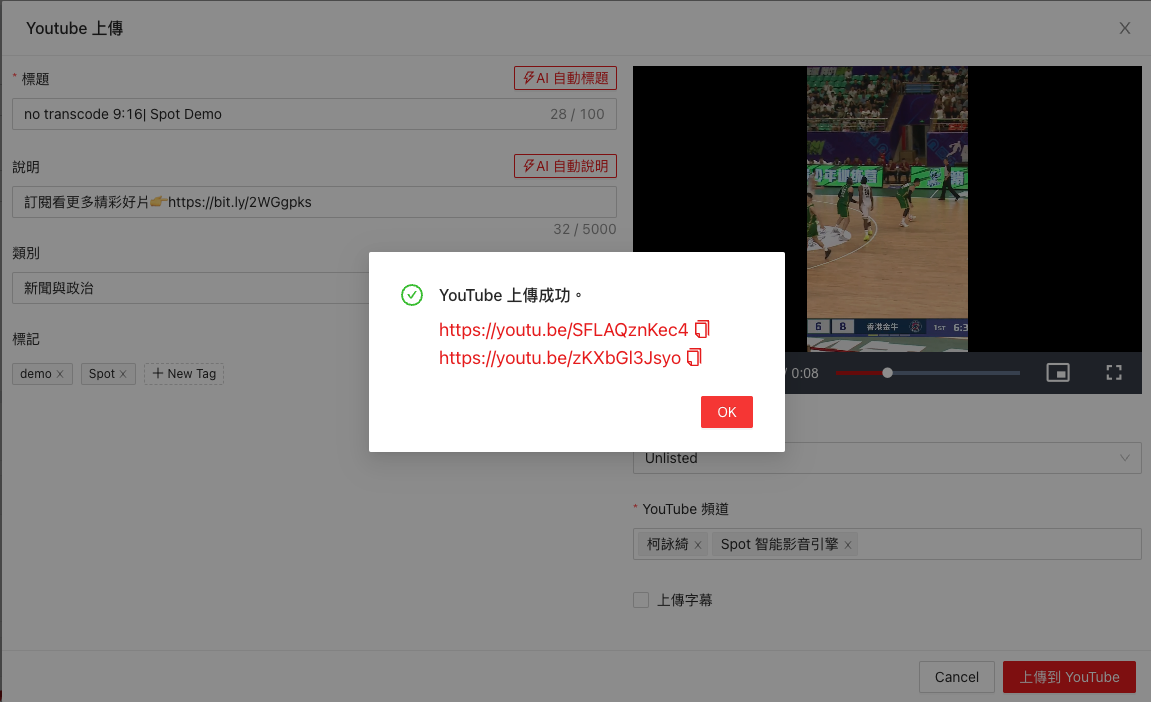
Path: Video Management > YouTube Upload Section
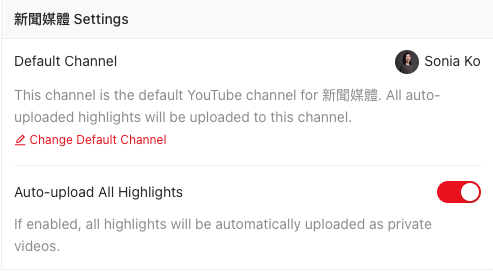
Set default channel
Click the button to turn red
Once opened, all output highlights will be automatically uploaded as private videos